Microsoft plans to add a Wi-Fi based work-location auto-detection to Teams. When a device connects to an organization’s office Wi-Fi, Teams can set the user’s work location to the specific building. Because this touches employee monitoring, policy, and privacy, it deserves a clear, technical look.
WHAT’S ACTUALLY SHIPPING
According to Microsoft’s roadmap, Teams will soon support automatic work-location updates when users connect to corporate Wi-Fi, with rollout targeted for December 2025. Microsoft documents link this capability to Microsoft Places. In practice, the tenant maps office Wi-Fi to buildings; then, when a consenting user connects, Teams updates the user’s work location to that building. The feature complements today’s manual “work location” and extends an existing auto-detection signal based on desk peripherals.
HOW IT WORKS UNDER THE HOOD
The organization defines buildings and Wi-Fi identifiers in Places. When a user’s desktop client connects to that network during work hours, Teams reads the signal and updates work location. Microsoft’s admin guidance notes two detection signals: Wi-Fi and desk-peripherals. Because network mapping and floor metadata live in Places, accuracy depends on the tenant’s configuration. Therefore, poor mapping yields noisy results, while comprehensive mapping improves reliability.
CONSENT, DEFAULTS, AND CONTROL
By default, users are opted out. Teams prompts the desktop user (Windows or macOS) to consent to automatic detection; admins cannot consent on behalf of users. In addition, user OS-level location sharing and Teams location permissions must be enabled. As a result, even in an enabled tenant, no location auto-updates occur until individual users opt in. Admins can scope rollout to all users or pilot groups.
WHY ORGANIZATIONS WANT THIS
Hybrid teams still struggle to find each other in large campuses. Manual status is inconsistent, and floor plans change. Auto-detection can reduce no-show internal meetings, support space planning, and help reception teams route visitors. Because the update persists only through the user’s workday, it aims to reflect daytime presence rather than track after hours.
WHY EMPLOYEES PUSH BACK
Auto-updates can feel like surveillance, especially amid return-to-office policies. Even though users must opt in, social pressure may blur the “choice.” The feature also intensifies concerns about location spoofing countermeasures, manager misuse, and data retention. Consequently, clear guardrails, internal policy, and auditability matter as much as the feature’s technical design.
SECURITY AND PRIVACY CONSIDERATIONS
From a security perspective, Wi-Fi-based detection minimizes GPS tracking in the client and leverages known corporate infrastructure. However, it still reveals useful operational data: presence density by building and time, change patterns around holidays, and movement habits. Therefore, limit access to building-level presence data, log administrator changes in Places, and review any downstream exports. Moreover, publish retention windows and ensure that analytics derived from presence data cannot be used for attendance discipline without HR review and legal basis.
RISK SCENARIOS TO ANTICIPATE
Consider three realistic scenarios. First, a manager uses building presence as a proxy for performance; HR should pre-empt that by policy. Second, a tenant mis-maps Wi-Fi SSIDs, and Teams reports the wrong building; the admin team should test mappings in a pilot to validate signals. Third, a user consents once and forgets; after a reorg, the new team expects real-time presence; product owners should re-prompt consent during major policy changes.
WHAT TO DO BEFORE ENABLEMENT
Run a formal privacy impact assessment. Map SSIDs to buildings and verify floors in Places. Scope an initial pilot to a small group with explicit consent and published success metrics. Update acceptable-use policies to clarify what presence data can and cannot determine. Train managers to treat building presence as coordination, not time-and-attendance. Finally, document an exception path for users who decline consent without penalty.
FAQS
Q: Will this show my exact desk?
A: No. The feature updates work location to a building or “In the office,” depending on Places configuration and user consent. It is not a desk-level tracker.
Q: Can an admin force consent?
A: No. Microsoft’s guidance states that users are opted out by default, and admins cannot consent on a user’s behalf.
Q: Does it track me after work hours?
A: No. Detected work location lasts only through set work hours. After hours, it does not update.
Q: Can this be used for attendance discipline?
A: That’s a policy decision, not a product feature. Organizations should restrict use to coordination and space planning, with HR guardrails and audit trails.
Q: Can I fake it?
A: Because the signal binds to corporate Wi-Fi and Places mapping, spoofing is not trivial. However, accuracy still depends on correct network mapping and client behavior.






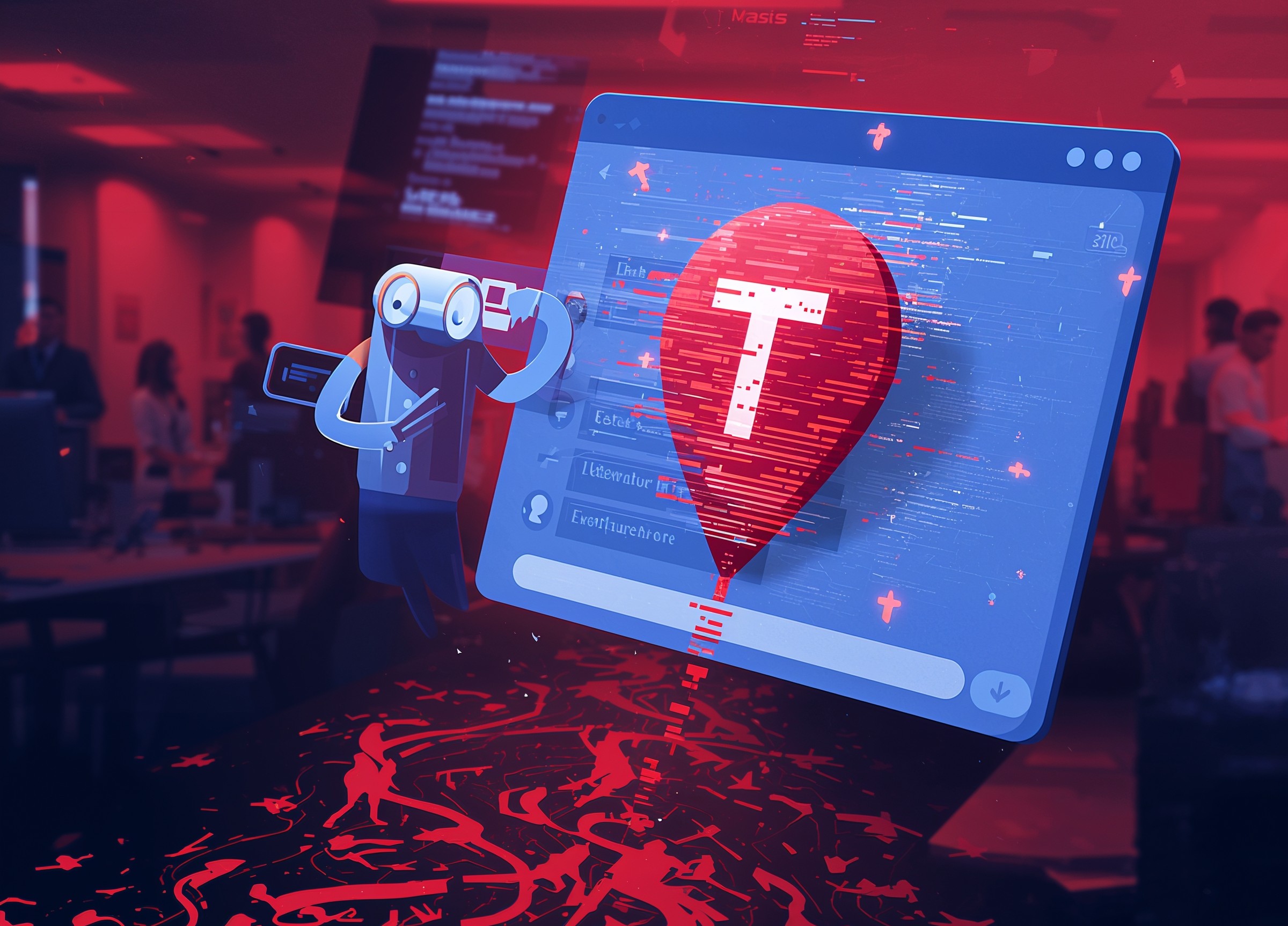




3 thoughts on “Microsoft Teams Location Updates: What It Means for Privacy”