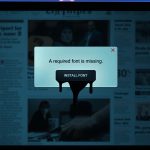Smishing crews now exploit the stress of a missing device. After an iPhone goes into Lost Mode, owners increasingly receive texts claiming the phone was “found,” complete with a link to “see the location” or “confirm ownership.” Consequently, victims land on fake iCloud pages that steal Apple ID credentials and security codes. Therefore, treat every unsolicited “we found your iPhone” message as a trap, and verify status only inside the Find My app or at icloud.com/find.
𝗪𝗵𝘆 𝘁𝗵𝗲 “𝗳𝗼𝘂𝗻𝗱 𝗶𝗣𝗵𝗼𝗻𝗲” 𝗺𝗲𝘀𝘀𝗮𝗴𝗲 𝗵𝗶𝘁𝘀 𝗵𝗮𝗿𝗱
The lure exploits hope and urgency. Because thieves often scrape the phone number from the Lost Mode lock-screen message, they can craft believable texts that reference your model or city. Next, they push you toward a convincing clone of Apple’s login. As a result, crooks capture your Apple ID, reset recovery details, and attempt to remove Activation Lock, which frees the device for resale. Moreover, attackers may call you while you are on the phishing page to apply pressure and rush your decisions.
𝗧𝗵𝗲 𝗯𝗮𝗶𝘁 𝗳𝗮𝗸𝗲 𝗶𝗖𝗹𝗼𝘂𝗱 𝗹𝗼𝗴𝗶𝗻𝘀 𝗮𝗻𝗱 𝗽𝗵𝗼𝗻𝗲 𝗰𝗮𝗹𝗹𝘀
Scammers mix spoofed Apple branding with a shortened link. Then, a counterfeit “Find My” page requests your Apple ID and 2FA code. Additionally, some lures include a callback number for “Apple Support” to collect verification codes verbally. Because the entire goal is to defeat Activation Lock, any page that is not the Find My app or icloud.com/find must be treated as hostile.
𝗜𝗺𝗺𝗲𝗱𝗶𝗮𝘁𝗲 𝘀𝘁𝗲𝗽𝘀 𝗶𝗳 𝘆𝗼𝘂𝗿 𝗶𝗣𝗵𝗼𝗻𝗲 𝗶𝘀 𝗹𝗼𝘀𝘁
First, enable Lost Mode in the Find My app or from icloud.com/find. Then, display a contact method you control, yet avoid exposing your primary number if possible. Next, keep the device tied to your Apple ID to preserve Activation Lock. Finally, consider a SIM PIN so a thief cannot move your number to another phone or abuse cellular services after a reboot.
𝗛𝗼𝘄 𝘁𝗼 𝘀𝗽𝗼𝘁 𝘁𝗵𝗲 𝘀𝗺𝗶𝘀𝗵𝗶𝗻𝗴 𝘁𝗲𝘅𝘁
Fraudulent texts often include odd domains, URL shorteners, or a command to reply “YES” to confirm. Additionally, they claim “security” or “police” involvement and demand instant action. Therefore, never interact, never tap, and never reply. Instead, open Find My directly or type icloud.com/find into your browser. Because attackers adapt quickly, assume any link in a text about your lost phone is malicious.
𝗖𝗿𝗲𝗱𝗲𝗻𝘁𝗶𝗮𝗹 𝗵𝘆𝗴𝗶𝗲𝗻𝗲, 𝗶𝗳 𝘆𝗼𝘂 𝗮𝗹𝗿𝗲𝗮𝗱𝘆 𝗰𝗹𝗶𝗰𝗸𝗲𝗱
Change your Apple ID password immediately. Then, review trusted devices, revoke unfamiliar sessions, and rotate recovery keys. Next, confirm that Activation Lock still shows the device as linked to your account. Additionally, update passwords for any accounts that reused the same credentials (avoid reuse going forward), and enable two-factor authentication if it wasn’t already on.
𝗟𝗼𝘀𝘁 𝗠𝗼𝗱𝗲 𝗯𝗲𝘀𝘁 𝗽𝗿𝗮𝗰𝘁𝗶𝗰𝗲𝘀: 𝗺𝗲𝘀𝘀𝗮𝗴𝗲, 𝗰𝗼𝗻𝘁𝗮𝗰𝘁, 𝗮𝗻𝗱 𝗿𝗲𝗰𝗼𝘃𝗲𝗿𝘆
When you enable Lost Mode, craft the on-screen message carefully. Prefer a dedicated email or alternate number that you monitor, because scammers may target whatever you publish. Moreover, keep the message short and neutral avoid revealing personal info. Finally, if the phone is unrecoverable, you can erase it remotely from Find My; Activation Lock still prevents reactivation without your Apple ID.
𝗣𝗿𝗼𝗮𝗰𝘁𝗶𝘃𝗲 𝗵𝗮𝗿𝗱𝗲𝗻𝗶𝗻𝗴 𝗳𝗼𝗿 𝗶𝗣𝗵𝗼𝗻𝗲 𝗼𝘄𝗻𝗲𝗿𝘀
Keep iOS updated and prefer app-based 2FA for third-party services. Additionally, filter unknown senders and silence unknown callers to reduce exposure. Because reporting improves defenses, forward suspicious emails to reportphishing@apple.com and consider reporting texts to your carrier; meanwhile, block the sender and delete the message.
𝗔𝗰𝘁𝗶𝗼𝗻 𝗽𝗹𝗮𝗻: 𝗻𝗲𝘅𝘁 𝟮𝟰 𝗵𝗼𝘂𝗿𝘀
Open Find My and confirm Lost Mode is active. Then, ignore any link in messages about your device and verify only inside Apple’s tools. Next, set a SIM PIN, rotate your Apple ID password, and check sign-in history. Afterward, monitor financial and cloud accounts for alerts. Finally, file a police report if required for insurance and keep your device listed under your Apple ID to maintain Activation Lock.
The message that promises a happy ending “we found your iPhone” often exists to steal your account. Because you can manage everything safely through Find My, skip the text, secure your Apple ID, and keep Activation Lock in place until the device returns to you.
FAQs
Q: Will Apple ever text me a link when my lost iPhone is found?
A: No. Apple won’t send unsolicited texts with login links about a found device. Therefore, use the Find My app or icloud.com/find to check status and update your Lost Mode message.
Q: Why do scammers know my number?
A: Many owners publish a phone number on the Lost Mode lock screen to aid recovery. Unfortunately, thieves read that message and target that exact number with phishing attempts.
Q: What happens if I enter my Apple ID on a fake page?
A: Attackers may seize your account, disable Activation Lock, and resell the device. Consequently, change your password, review trusted devices, and enable two-factor authentication immediately.
Q: Should I erase the device remotely?
A: If recovery seems unlikely or sensitive data is at risk, erase from Find My. Importantly, the device stays tied to your Apple ID via Activation Lock, which keeps it unusable to thieves.