Passkeys replace passwords with device-bound, phishing-resistant credentials using WebAuthn/FIDO2. On WordPress, you can enable them through reliable plugins and register biometrics or hardware keys in minutes. Start with admins, confirm browser and device compatibility, and phase enrollment to editors and customers while you keep a temporary password fallback.
What Passkeys Are and Why They Matter on WordPress
Passkeys rely on public-key cryptography. Your site stores a public key; the private key stays on a user’s device and never leaves it. Because the browser handles origin binding, a passkey only works for the real domain, not a look-alike. Therefore, typical phishing tricks fail, and password reuse stops mattering. As major platforms adopt passkeys across iOS, Android, Windows, and macOS, WordPress site owners can seize both stronger security and faster logins, especially for admins and frequent contributors.
No-Code Options: Trusted Plugins That Add Passkeys
You do not need custom code. Today, several maintained plugins add WebAuthn-based passkeys directly to wp-login and user profiles. WP-WebAuthn provides a straightforward implementation that hooks into the standard login screen and user profiles for registration. Secure Passkeys focuses on streamlined UX and offers active maintenance plus WooCommerce compatibility reports. Solid Security (formerly iThemes) includes a passkeys feature within a broader security suite, which helps teams that want one console. Moreover, the ecosystem includes options from vendors like miniOrange and Shield Security that expose WebAuthn either as a factor or a passwordless path. Evaluate maintenance history, documentation quality, and support responsiveness before you choose.
Pre-Flight Checks (Two Minutes That Save an Hour)
First, confirm that your site forces HTTPS because WebAuthn requires secure transport. Next, check your PHP extensions and hosting configuration; for example, WP-WebAuthn calls out the GMP extension on some stacks. Then verify that your target browsers support passkeys and that your admins have compatible devices or hardware keys available for enrollment. Finally, plan a test account and a recovery method before you switch anything on.
Step-by-Step: Enable Passkeys on WordPress (No Coding)
Step 1 — Install and activate your chosen plugin
From the Plugins screen, search for and install a reputable passkeys/WebAuthn plugin. After activation, open its settings and enable passkeys. Because each plugin places the registration UI in user profiles, you can immediately add a passkey to your own account.
Step 2: Turn on passwordless login (while keeping a temporary fallback)
Enable passkeys for login and keep passwords as a fallback during migration. This approach reduces lockouts while you gather feedback. In addition, you can target roles first — start with Administrators and Editors — and then expand coverage once you validate the flow on both desktop and mobile.
Step 3: Register your first passkey
Open your user profile and add a passkey. Register a hardware key (FIDO2) and a platform authenticator (Touch ID, Face ID, or Windows Hello). Name each authenticator clearly so support can help users later. Because registration happens per user, you can add multiple devices to one account and remove devices that get replaced.
Step 4: Test wp-login, password reset, and lockout flows
Sign out and sign back in using a passkey. Then test lost-device scenarios by using your second authenticator Validate the “Lost your password?” workflow still behaves as expected while passkeys remain primary. Although the goal is passwordless, you should retain a fallback until enrollment reaches comfortable coverage across your roles.
Step 5: Roll out to Editors and Authors
Publish a short enrollment guide with screenshots. Encourage two authenticators per user (for example, a platform biometric and a hardware key). Because mobile devices roam, explain how users can register a second device or use a supported password manager that syncs passkeys. For WooCommerce sites, test the My Account page and checkout-adjacent flows before you force changes for all customers.
Device and Browser Compatibility (What Works Today)
Modern browsers on iOS/iPadOS, Android, macOS, and Windows support passkeys. Users can store credentials locally with system biometrics or in password managers that support the passkey standard. In practice, passkeys feel like Face ID or Windows Hello prompts, yet the cryptography binds them to your site’s real domain. As adoption accelerates even large consumer platforms and Chrome experiments drive passkey creation automatically — your users increasingly arrive with compatible devices.
Security and Recovery: Keep Access Without Passwords
Because credentials live on devices, plan for loss scenarios. Require at least two authenticators per administrator, keep an owner account with two distinct passkeys, and issue emergency codes you store offline in a safe location. If a device disappears, remove its passkey from the user profile and enroll a replacement immediately. Meanwhile, document support steps so site managers don’t improvise during an incident.
UX Tips for a Smooth Rollout
Clarity converts. After a normal password login, show a friendly prompt that invites users to add a passkey, then guide them through a two-authenticator setup. Offer short, role-specific instructions for editors, authors, and shop managers. Because mobile and desktop flows differ slightly, include both. In addition, remind users that a passkey works only on the real domain, which reduces phishing stress for your team.
WordPress-Specific Gotchas (and Easy Fixes)
Caching and reverse proxies sometimes interfere with login routes. Exclude wp-login.php and any custom login endpoints from cache, and ensure your CDN honors authentication headers. If another security plugin alters the login screen or rate-limits aggressively, test compatibility modes. For WooCommerce, check that the My Account page accepts passkey challenges consistently and that customer logins retain a sensible fallback until enrollment grows. Because plugins evolve, review each vendor’s changelog and docs before major platform updates.
Governance and Compliance Notes
Write a short policy that defines who must enroll, how many authenticators each role needs, and how often you review authenticators. Track coverage for administrators and privileged plugins. Finally, log passkey registration, removal, and login decisions so audits can reconstruct events without guesswork. As usage expands, align your MFA requirement language with passkeys to avoid accidental policy conflicts.
Key Takeaways
Passkeys bring phishing-resistant, passwordless authentication to WordPress without writing code. Start with administrators, add two authenticators per account, and keep a temporary password fallback as you enroll the rest of your users. Test WooCommerce flows carefully. Because browsers and platforms now support passkeys widely, adoption feels natural while security improve
FAQs
Are passkeys safer than passwords on WordPress?
Yes. Passkeys resist phishing and credential stuffing because the private key never leaves the device and cannot be typed into a fake site. Consequently, attackers cannot steal a reusable secret from your server.
Can I keep passwords as a fallback during migration?
Yes. During rollout, retain password login for a limited period and encourage users to add two authenticators. Later, reduce password exposure as coverage improves.
What happens if a device is lost?
Remove the old passkey from the user profile, use a second authenticator or emergency code, and register a replacement device immediately. Require two authenticators for admins.
Do passkeys work with WooCommerce?
They can. Test the My Account page and checkout-adjacent flows with your chosen passkeys plugin, then address any theme or caching interactions before a broad rollout.
Do I need a hardware key, or will Face ID/Windows Hello work?
Either works. You can register a platform biometric and a hardware key for redundancy. Some password managers also sync passkeys across devices.








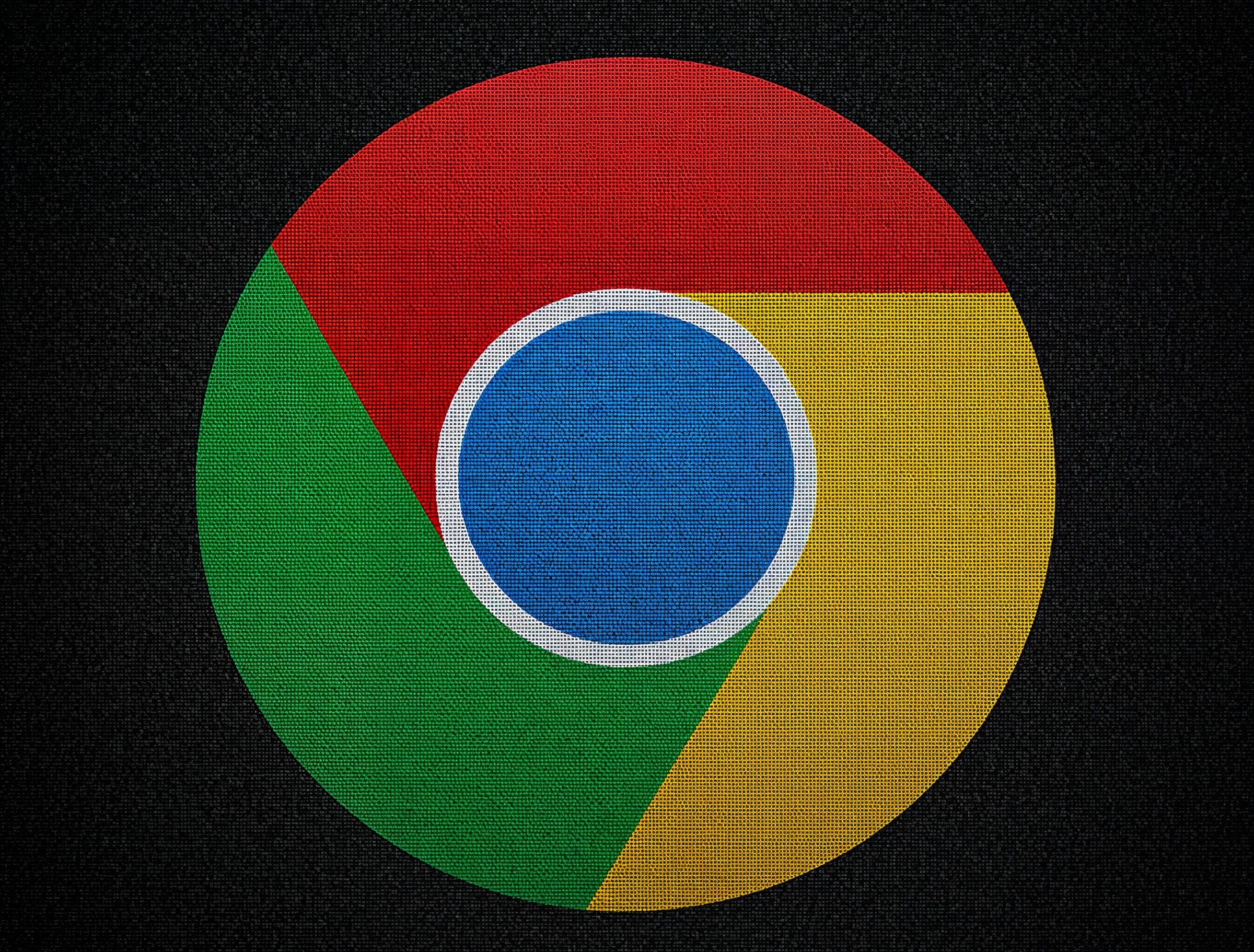
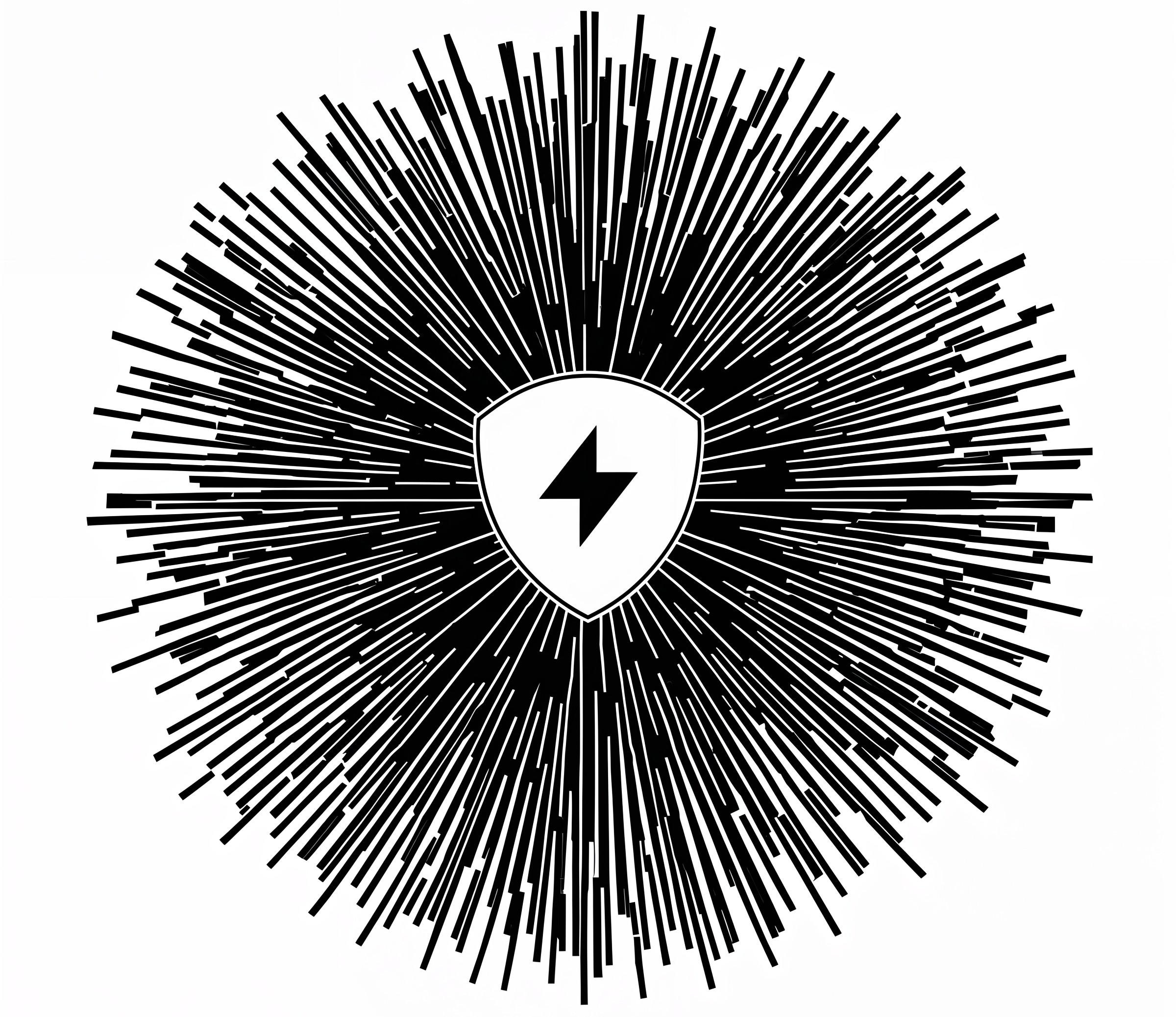

2 thoughts on “Passkeys for WordPress Login: A No-Coding Guide (2025)”